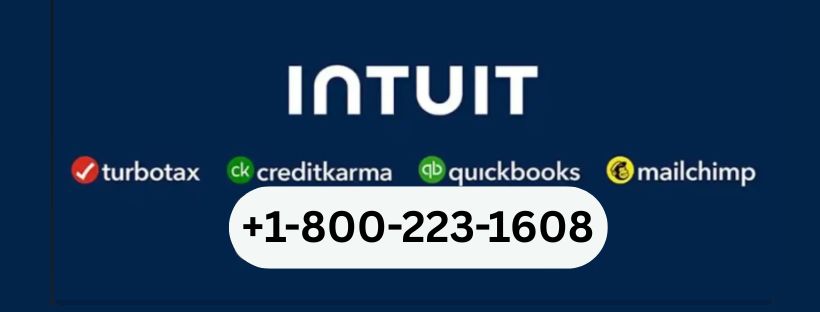Understanding QuickBooks Error H202: Causes, Solutions, and FAQs
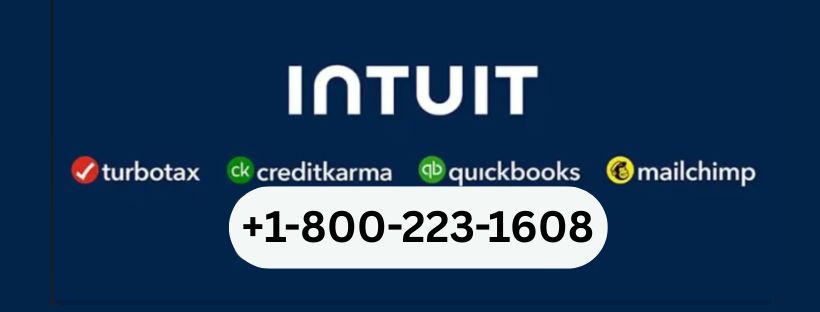
Table of Contents
ToggleQuickBooks is one of the most popular accounting software solutions globally, used by millions of businesses for managing their finances smoothly. However, like any software, QuickBooks can sometimes throw up errors that disrupt workflow. One such common and frustrating error is QuickBooks Error H202.
We’ll explain everything in detail, provide practical troubleshooting tips, and answer common questions related to the error.
What is QuickBooks Error H202?
QuickBooks Error H202 occurs when QuickBooks Desktop tries to connect to the company file hosted on another computer, but it is unable to reach the server where the file resides. This error is mostly encountered in multi-user mode setups where more than one computer accesses the same QuickBooks company file over a network.
The error typically comes with a message similar to:
“QuickBooks is unable to establish a connection to the company file. Error H202: This company file is on another computer, and QuickBooks needs some help connecting to it.”
This means the workstation or client computer cannot communicate with the server computer (host), preventing access to the company file.
Common Causes of QuickBooks Error H202
Understanding the reasons behind this error helps in effective troubleshooting. Here are the primary causes:
- Firewall or Security Software Blocking Connection: Firewalls, antivirus, or other security programs may block the communication ports QuickBooks uses to connect to the server.
- Incorrect Hosting Settings: If hosting is enabled on multiple computers instead of just the server, it can cause conflicts and prevent proper connection.
- Network Issues: Problems with the network like incorrect IP addresses, network disruptions, or issues with DNS settings can cause the error.
- Damaged or Missing Windows Hosts File: The Windows Hosts file helps map IP addresses to server names. If it’s corrupted or missing QuickBooks server details, connection issues can arise.
- QuickBooks Services Not Running: Essential QuickBooks services like QuickBooksDBXX or QBCFMonitorService might be stopped or malfunctioning.
- Outdated QuickBooks Version: Using an older version of QuickBooks Desktop can cause compatibility problems leading to error H202.
How to Fix QuickBooks Error H202: Step-by-Step Solutions
Below are multiple proven methods to resolve QuickBooks Error H202. Follow these steps carefully to regain access to your company file.
1. Verify Hosting Settings on All Computers
- Open QuickBooks Desktop on each computer.
- Go to File > Utilities.
- If you see Stop Hosting Multi-User Access, hosting is enabled on that computer. Click it to disable hosting except on the server computer.
- On the server computer, hosting should be enabled (you’ll see Host Multi-User Access as an option).
2. Use QuickBooks Database Server Manager
QuickBooks Database Server Manager helps monitor the company file and allows connections.
- On the server, open QuickBooks Database Server Manager (found in the QuickBooks Tools Hub or via the Start menu).
- Click Scan Folders, then add the folder where your company file is stored.
- Click Start Scan to let the tool detect and resolve network issues.
- Once the scan completes, try opening the company file again on the client computers.
3. Configure Firewall Ports Manually
QuickBooks needs certain ports open for communication. If your firewall blocks these, connection fails.
- Open your firewall settings.
- Allow inbound and outbound communication on these QuickBooks ports (the last two digits correspond to your version, e.g., 8019, 56728, 55378-55382).
- Add exceptions for QuickBooks programs (QBDBMgrN.exe, QBDBMgr.exe, and QBCFMonitorService.exe).
- Restart your computers and test the connection.
4. Edit the Windows Hosts File
Ensure the server’s IP address and computer name are correctly mapped.
- Press Windows + R, type
notepad C:\Windows\System32\drivers\etc\hosts, and press Enter. - Add a new line with your server’s IP address followed by the server computer name (e.g.,
192.168.1.10 ServerName). - Save the file and close.
- Try opening QuickBooks again.
5. Restart QuickBooks Services
- Press Windows + R, type
services.msc, and press Enter. - Locate QuickBooksDBXX (where XX is your QuickBooks version) and QBCFMonitorService.
- Right-click each service, choose Restart.
- Set the startup type to Automatic.
- After restarting, try connecting to the company file again.
6. Update QuickBooks to the Latest Release
- Open QuickBooks Desktop.
- Go to Help > Update QuickBooks Desktop.
- Click Update Now, then select Get Updates.
- Restart QuickBooks after update and check if the error persists.
7. Use QuickBooks File Doctor Tool
If the above steps don’t work, use the QuickBooks File Doctor Tool, designed to diagnose and fix network and company file issues.
- Download and run the tool from QuickBooks Tools Hub.
- Select the company file and follow on-screen prompts to repair network problems.
Preventing QuickBooks Error H202
After fixing the error, maintaining your network and QuickBooks settings can prevent recurrence:
- Ensure only the server computer hosts the company file.
- Keep your firewall and antivirus settings optimized for QuickBooks.
- Regularly update QuickBooks software.
- Regularly scan for network issues using Database Server Manager.
- Back up your company files frequently.
Frequently Asked Questions (FAQs) About QuickBooks Error H202
Q1: Can QuickBooks Error H202 occur on a single-user setup?
A: No, H202 primarily occurs in multi-user environments where QuickBooks attempts to access a company file hosted on another computer.
Q2: What does QuickBooks Error H202 mean?
A: It means QuickBooks on the workstation cannot communicate with the server hosting the company file due to network or configuration issues.
Q3: Is QuickBooks Error H202 dangerous for my data?
A: The error itself does not harm your data but prevents access to the company file. Following troubleshooting steps will help you regain access without data loss.
Q4: Can antivirus software cause Error H202?
A: Yes, antivirus and firewall settings can block QuickBooks communication ports and trigger the error.
Q5: How long does it take to fix QuickBooks Error H202?
A: It depends on the root cause but typically ranges from a few minutes to a couple of hours.
Q6: Can I fix this error without technical help?
A: Yes, many fixes are straightforward, but if you’re not comfortable with network or software settings, professional support can save time.
Need Expert Assistance?
If you’ve tried all these solutions and still face QuickBooks Error H202, it may require professional troubleshooting to diagnose complex network or system issues.
You can contact expert QuickBooks support for immediate help at:
+1-800-223-1608
The team will guide you step-by-step and ensure your QuickBooks is up and running smoothly with minimal downtime.
Final Words
QuickBooks Error H202 is a common yet solvable error in multi-user environments. With proper understanding and the right troubleshooting approach, you can quickly restore your connection to the company file and resume your accounting work.
Always ensure your network and QuickBooks setup are correctly configured, and keep your software updated to avoid such interruptions. Remember, help is just a call away at +1-800-223-1608 whenever you need it.
- Arts & Style (100)
- Automobile (285)
- Business (5,594)
- Business and Entrepreneurship (165)
- Career Development (55)
- Climate & Environment (26)
- Creative (34)
- Culture (1,548)
- Beauty (278)
- Skincare (239)
- Cultural Studies (75)
- Digital Life (73)
- Energy Healing (31)
- Fashion (1,032)
- Clothing (693)
- Fashion Design (233)
- Philosophy (7)
- Morality (6)
- Religion (17)
- Sports (116)
- Beauty (278)
- Digital Marketing (338)
- DIY and Crafts (15)
- Economics (8)
- Education (1,272)
- Entertainment (198)
- Faith & Spiritual (10)
- Fashion and Beauty (155)
- Finance and Money Management (209)
- Fitness and Exercise (32)
- Food and Drink (169)
- Game (139)
- Health and Wellness (1,093)
- Home and Garden (385)
- Law (141)
- Lifestyle (1,361)
- Health (676)
- Home (383)
- Architecture (94)
- Interior Design (216)
- Rental Property (27)
- Pets (75)
- Relationships (70)
- Restaurants (19)
- Literature (7)
- Media (269)
- Packaging (41)
- Politics (1)
- Real Estate (257)
- Science and Nature (14)
- SEO (137)
- Social Media Marketing (51)
- Software Development (221)
- Sports and Fitness (44)
- Technology (839)
- Artificial Intelligence (239)
- Blockchain (61)
- Data Science (113)
- Gadgets (144)
- Security (139)
- Transportation (107)
- Travel & Tourism (742)
- Uncategorized (1,920)
- World (62)
- International (59)

QuickBooks Error 12007 and Script Error Explained: Proven Fixes & Expert Guidance at +1-(855)-955-1942

Boost Growth with Outsourced CFO Services and Accurate Financial Reporting
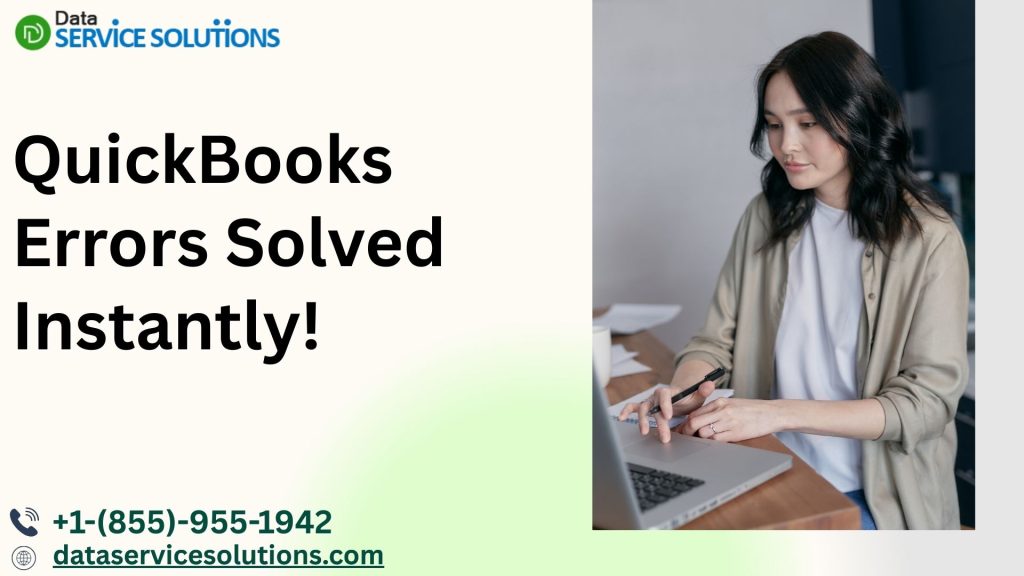
QuickBooks Errors 3180 & 15227 Explained: Causes, Fixes, and Pro Help at +1-(855)-955-1942

How Much Gold Loan Amount Per Gram Does Bajaj Finserv Provide Today
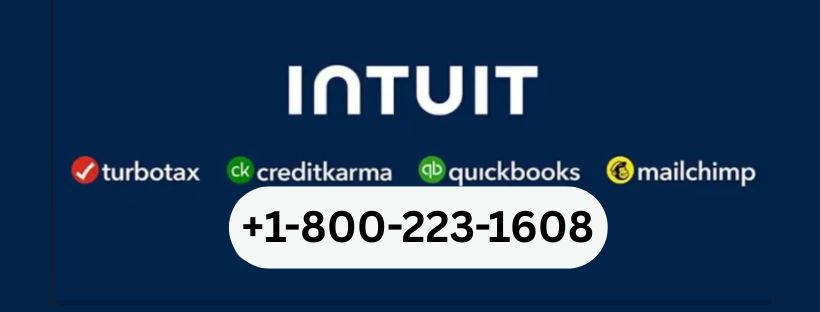
QuickBooks Payroll Internet Connection Read Error: Causes, Solutions, and FAQs
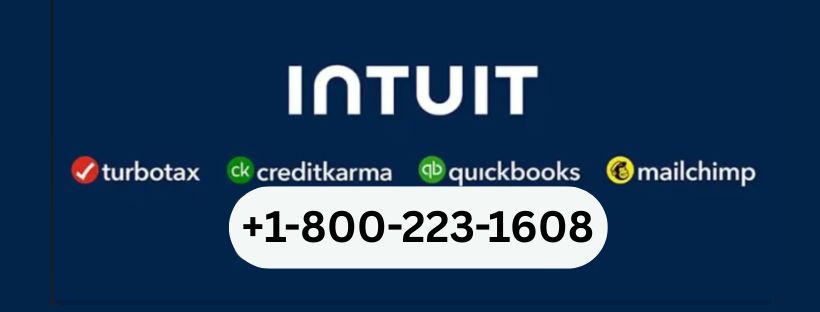
Understanding QuickBooks Error H202: Causes, Solutions, and FAQs
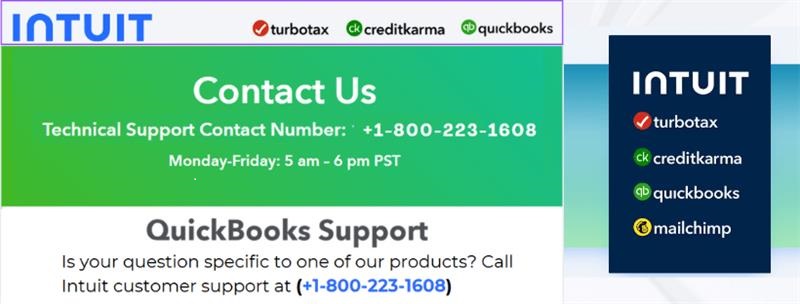
Stop Losing Money Over QuickBooks Error H202 – Discover the Fix That Actually Works